It’s easy to add our website icon to your mobile device’s home screen for quick access. Here’s how to enable it on iOS and Android devices.
Pro tip: select “Accept All Cookies” on the AHA website to ensure all features are functioning properly. Cookies settings can be found in the lower right corner of the website’s footer.
Instructions for iPhone:
1. Using Safari, go to the Member Deals page. At the bottom of the screen tap the Share button ( ![]() ).
).
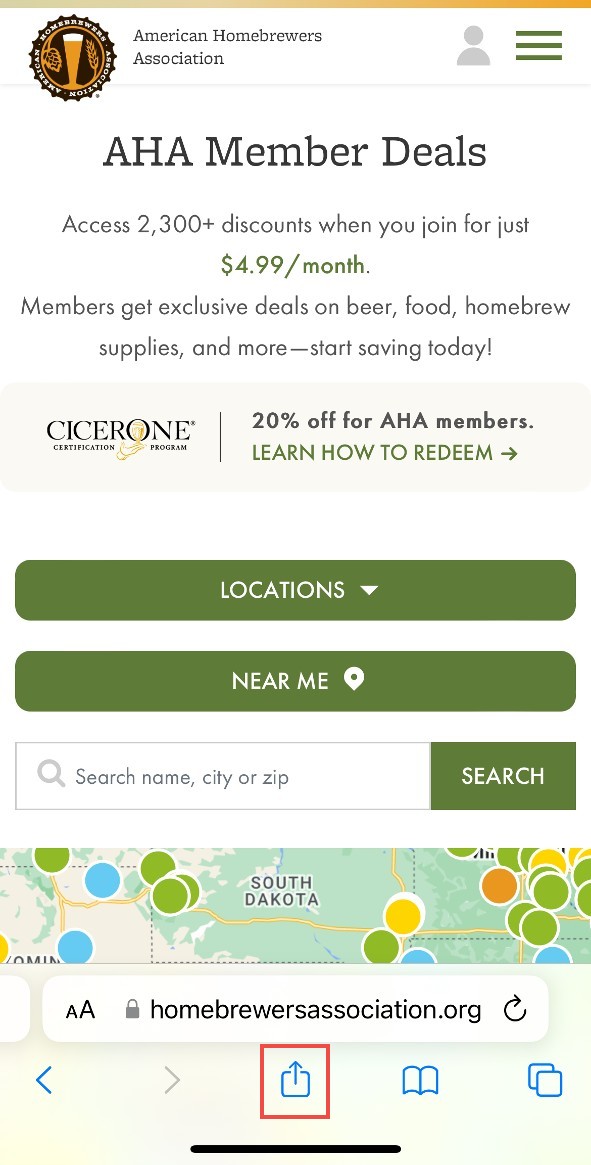
2. In the options, tap Add to Home Screen.
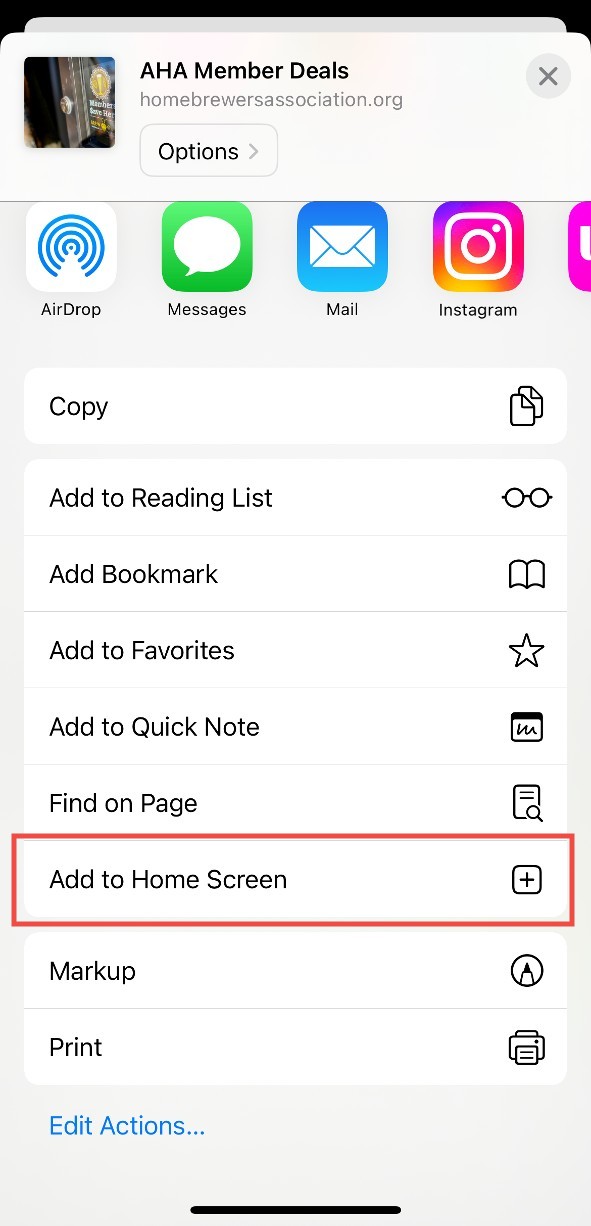
3. On the next screen, tap Add in the top right corner.
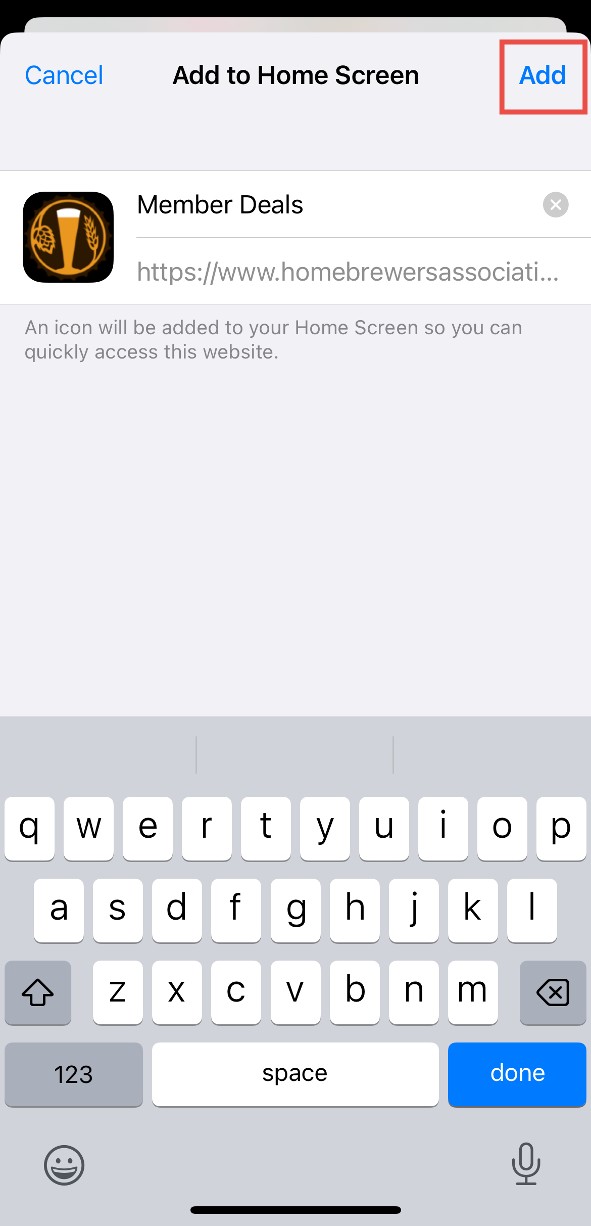
4. The Member Deals shortcut now appears on your home screen.
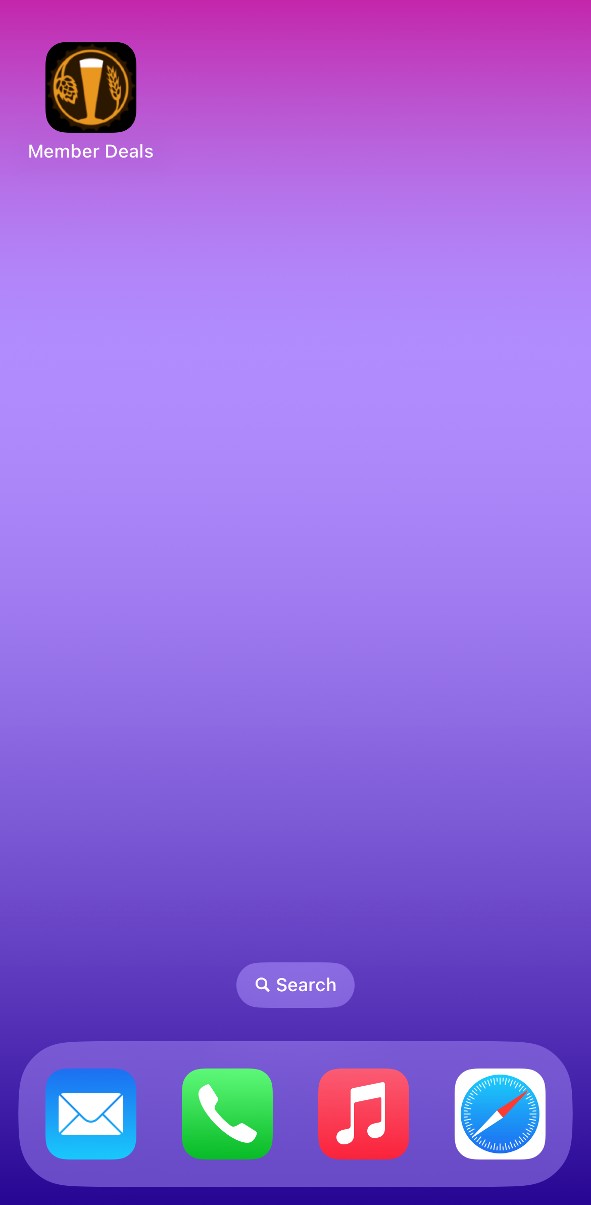
Instructions for Android:
1. Open Chrome.
2. Navigate to the Member Deals page.
3. Tap the menu icon (3 dots in upper right-hand corner).
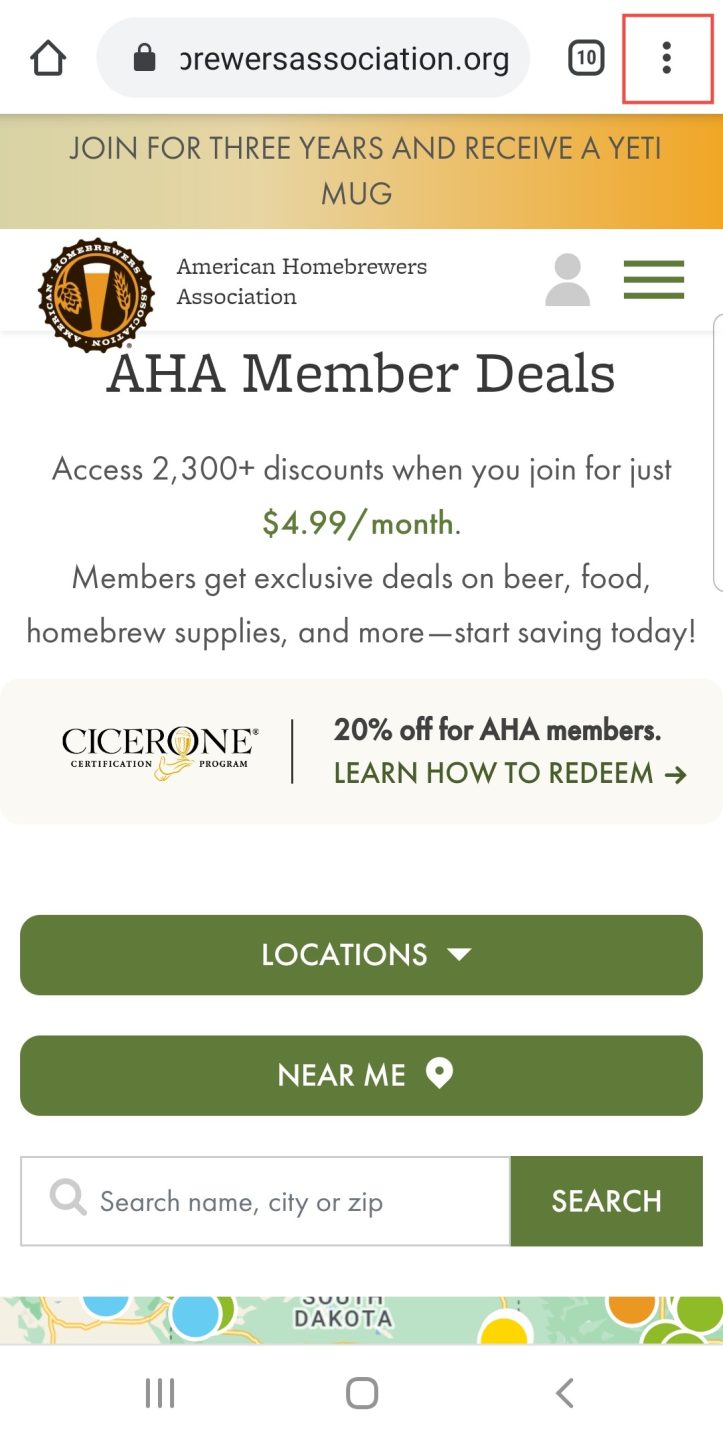
4. Tap Add to Home screen.
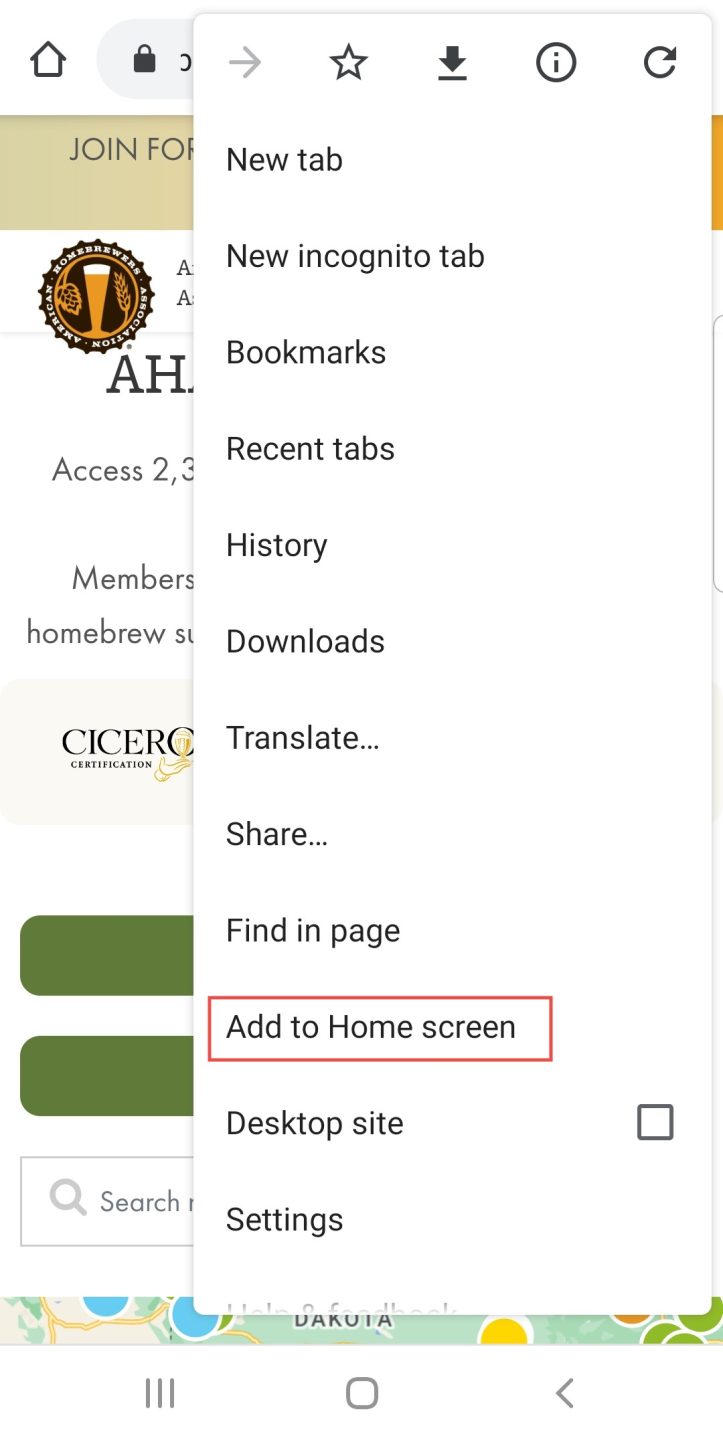
5. Choose a name for the website shortcut, then Chrome will add it to your home screen.
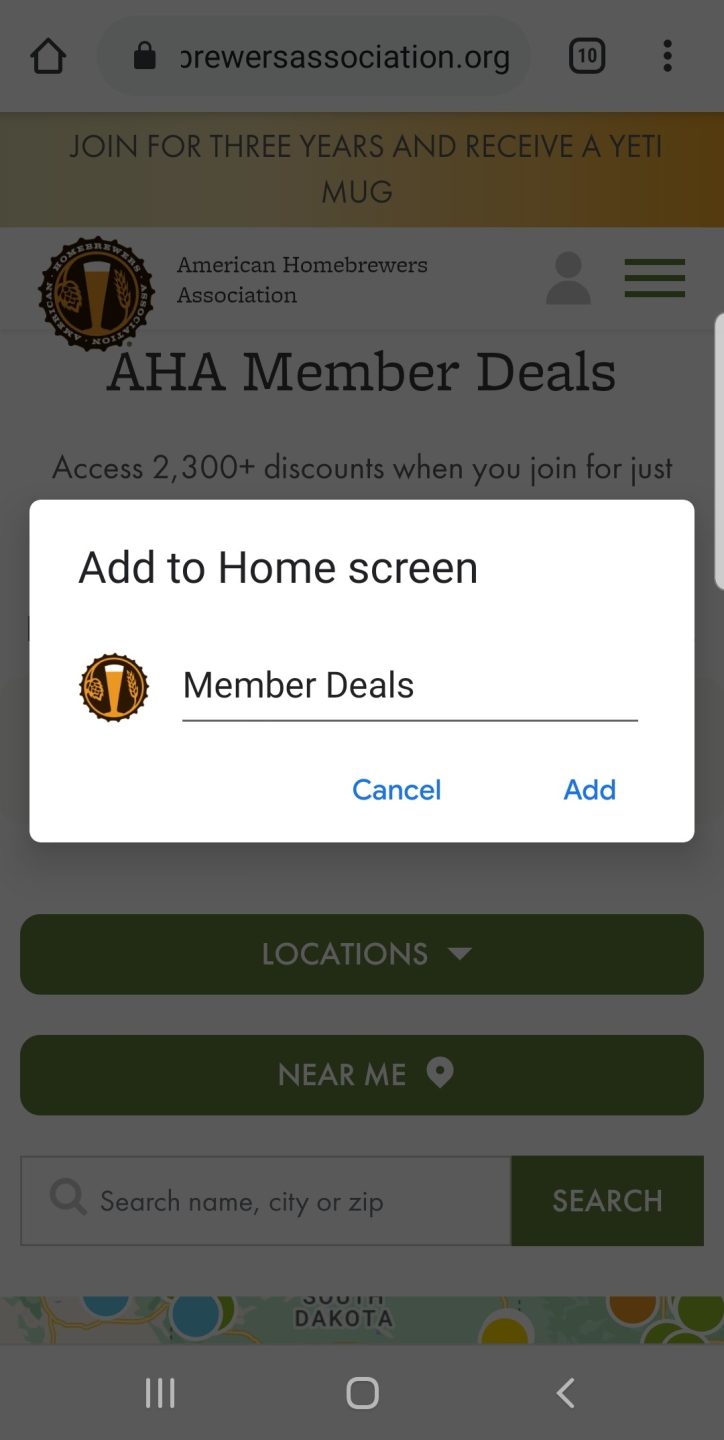





Share Post